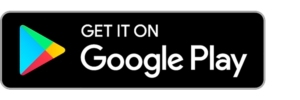Enable Two-Factor Authentication (2FA)
The article explains about our Two-Factor Authentication and how to configure mTOP on your device.
What is Two-Factor Authentication?
Logging into your eBanking and authenticating transactions requires a one-time code, also known as Two-Factor Authentication (2FA). We provide two types of 2FA:
SMS Verification: Sends a text message to your phone number of choice.
Mobile OTP (mOTP): An iOS and Android application that generates one-time codes, replacing SMS Verification.
SMS Verification is enabled by default, and required when you log into eBanking for the first time. However, please upgrade to mOTP as soon as possible, as it is more secure and convenient for you.
How to configure mOTP on your device:
Login to Euro Pacific eBanking, select the
 in the top right hand navigation, and choose mOTP Activation.
in the top right hand navigation, and choose mOTP Activation.

3. Install the mOTP App on your device and login to the application using your eBanking username and password.

4. Select the Serial No. tab in the bottom navigation bar of the App and enter the unique serial number on the mOTP Activation page in your eBanking.
5. Navigate back to the I-TAN tab in your App and enter the most recent code into Insert mOTP Code in eBanking.

6. Submit the form in eBanking, confirm, and the App will be registered.
Once the App has been registered in eBanking, SMS Verification will be automatically disabled and replaced with mOTP. Future verification code requests in eBanking will require the code from your device's mOTP App.
Last updated
Was this helpful?